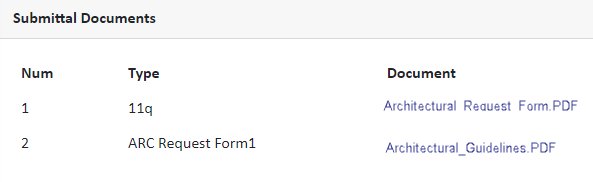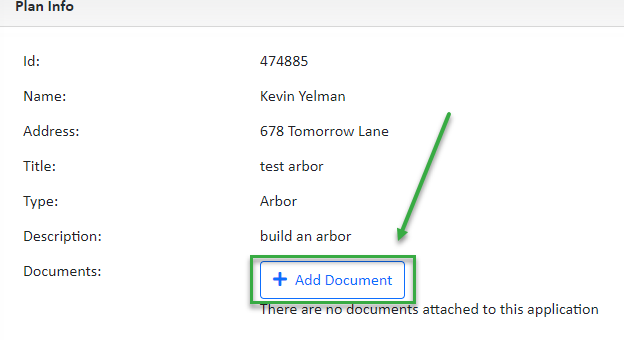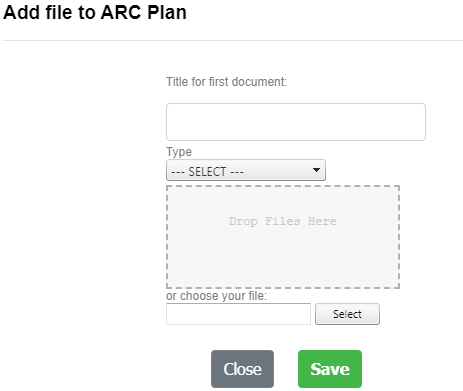Learn how to submit a new Architectural request through the Community Portal.
Modifications to your home or property may be subject to an approval process, based on the governing documents for your community. The Architectural Request process (also referred to as ARC Request) can be managed through the Community Portal allowing you to submit and manage your request online.
NOTE- Options, layout and menu labels may differ on your Community Portal, based on your Association’s customization.
Step 1. Login to the Community Portal.
NOTE- If you have not yet registered for the Community Portal, CLICK HERE for more information.
Step 2. From the main page, select the button labeled ARC Plans (or similar based on Association customization).
Step 3. Click the Add New button on the upper left side.
Step 4. Review Instructions to make sure your request will meet all necessary requirements.
Step 5. Review the Disclaimer to make sure you understand the process for submission and approval.
Step 6. Complete the Plan Info window.
Title- Enter a Title for your request.
Type- Select the Type of request from the drop down menu.
Description- Enter a description of the type of work you are planning to do.
Step 7. Click the Next button to go to the 2nd page.
Step 8. Download the documents in the Submittal Documents section.
Step 9. Print and complete the required documents, then scan or photograph them for upload.
Step 10. Return to the Architectural Request page of the (Steps 1 and 2 above).
Step 11. Click the hyperlink for the newly created ARC request.
Step 12. Click the Add Document button.
Step 13. Complete the Add file to ARC Plan window.
Title- Enter a Title for your document.
Type- Select the document Type from the drop down window. (This is an optional field and may not be available)
Drop Files Here- Drag and drop the file from your computer into the gray box, or
Choose your File- Click Select to locate the file on your computer.
Step 14. Click the Save button to finalize your request.
Was this article helpful?
That’s Great!
Thank you for your feedback
Sorry! We couldn't be helpful
Thank you for your feedback
Feedback sent
We appreciate your effort and will try to fix the article